





Internet-Synchronized NTP WiFi Clock with Alarm and Smartphone App control
CAD 12.90
| Need more than we have? Order now, we will ship when back in stock. Lead time about 2-3 weeks. See our backorder policy. |
| Discount Type | Quantity | Volume Price |
|---|---|---|
| Quantity | 3 - 9 | 10% CAD 11.61 |
| Quantity | 10 - 24 | 12.5% CAD 11.29 |
| Quantity | 25 + | 15% CAD 10.97 |
- Description
Description
This NTP WiFi Clock module synchronizes the time with internet time! It is as accurate as GPS or an “atomic clock”, but it only requires a WiFi (2.4GHz) connection to show the right time. No free-sight to the sky or a cumbersome antenna stick that needs to be aligned in a certain direction.
Display color: White
It is up to you to design a beautiful case for it, 3D-print or CNC-mill something.
Settings, like time zone, alarm or display brightness, are done using a smartphone app (Android or iOS).
To supply the NTP WiFi Clock module with power, you have the choice to select one of three 5V connections: Micro-USB, USB-C or solder pins [+] and [-].
On the left are three buttons to manually set time, date and alarm and switch between the different setup modes.
After installing the “Sinilink App” and confirming your smartphone is connected to a 2.4GHz WiFi network, you power up the clock module.
The blue status LED on the back of the NTP WiFi Clock should flash four times and pause for 1 second. This means the module can now be connected to the app. If the LED flashes or flickers continuously, it tries to connect to a previously set up WiFi network. In this case, press and hold the SET button for about 8 seconds until the LED keeps flashing four times repeatedly.
Open the App on your phone, create an account, confirm your email, then go to Devices -> Add. You can choose between Touch and AP modes. For us, the AP mode worked. You confirm that the LED flashes four times by checking a little checkbox, then you go to the next menu where you will be asked for the network credentials to which you want to connect your clock module. On the next page, you will be asked to give the new device a name and to select (or create) a device category. Typically, at this point, you receive an error message that connecting failed and are given an option to connect manually. Follow the instructions. Press the SET button on your NTP WiFi Clock module for about 10 seconds until the blue LED starts flashing continuously (we counted 21 times, then it stops for a second and flashes again 21 times). Now connect your smartphone to the Sinilink WiFi access point, and go back to the App. The App will now proceed with the setup automatically, save all information to the clock module, and reboot it. If this setup is successful, the new device will show up in the device list in the Sinilink App.
It took us about 15 minutes to figure it out for the first time. Unfortunately, the available documentation is not very helpful. But this is why we love to tinker!
You can download the App APK directly from the manufacturer’s website:
http://www.sinilink.com/sinilink.html
This website is in Chinese, which shouldn’t be a problem with today’s browsers and Google translating every website into your preferred language.
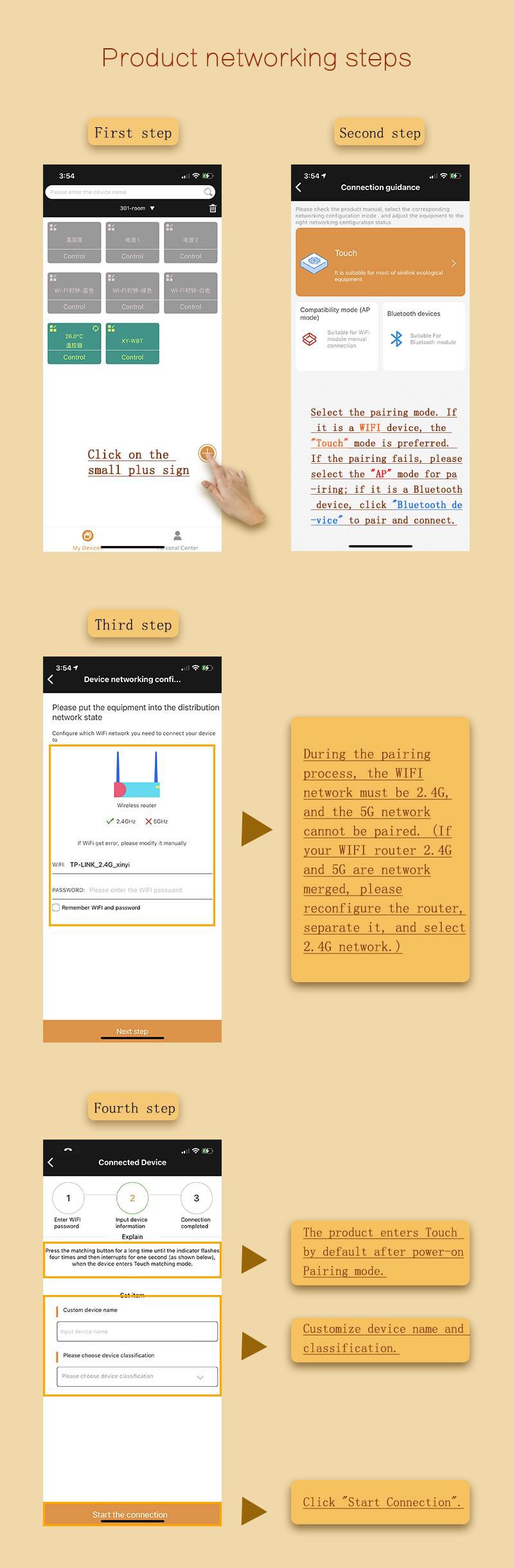
Related products
-
-
Beginners Kits, Timers, Clocks
Digital LED Clock 6-Digit, DIY kit based on AT89C2051
CAD 7.955.00 out of 5 -
Beginners Kits, Timers, Clocks
Digital LED Clock DIY Kit 4-Digits, Alarm Counter Countdown
CAD 4.500 out of 5 -
-
Timers, Clocks, Beginners Kits
LED Digital Hourglass DIY soldering beginner kit
CAD 9.955.00 out of 5 -
-
-



















