



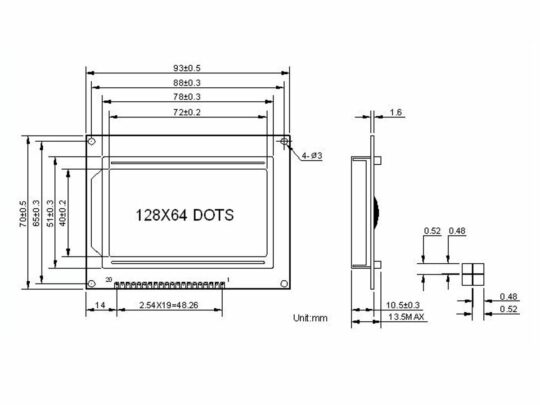





Graphic LCD LCM12864 Blue – SPI – ST7920 – 128×64 Pixel
4.67 out of 5
CAD 16.90 CAD 13.52
Victoria Day Sale
ends May 20th
Availability: In stock
SKU: 26140
- Description
- Reviews (3)
Description
Graphic Displays





Type
LCM12864
GREEN
LCM12864
BLUE
2.4" Arduino
Touch Color
1.28" TFT IPS
Color
1.3" TFT IPS
Color
LED Backlight
yellow
white
yellow
white
white
Resolution (Pixel)
128 x 64
128 x 64
320 x 240
240 x 240
240 x 240
Interface
SPI, parallel
SPI, parallel
parallel
SPI
SPI
Controller
ST7920
ST7920
SPFD5408
GC9A01
ST7789
Touch screen
Part # (Go to)
Graphic Displays |  |  |  |  |  |
Type | LCM12864 GREEN | LCM12864 BLUE | 2.4" Arduino | 1.28" TFT IPS | 1.3" TFT IPS |
LED Backlight | yellow | white | yellow | white | white |
Resolution (Pixel) | 128 x 64 | 128 x 64 | 320 x 240 | 240 x 240 | 240 x 240 |
Interface | SPI, parallel | SPI, parallel | parallel | SPI | SPI |
Controller | ST7920 | ST7920 | SPFD5408 | GC9A01 | ST7789 |
Touch screen | |||||
Part # (Go to) |
Graphic LCD LCM128x64 Blue with ST7920 Controller
The 128×64 pixel Graphic LCD LCM12864 Blue-White offers a clear and crisp visual solution for various applications. Featuring a blue background with white pixels, it delivers exceptional contrast for optimal readability.
Key Specifications:
- Resolution: 128 x 64 pixels
- Display Mode: White on Blue
- Backlight: White LED
- Controller: ST7920 (libraries available for Arduino IDE)
- Module Dimensions: 93mm x 70mm
Benefits:
- High Contrast: The white-on-blue color scheme ensures excellent visibility and readability, thanks to its bright white backlight.
- Compact Design: The space-saving form factor makes it ideal for integration into a variety of projects with limited space.
- Versatile Applications: Suitable for industrial equipment, consumer electronics, medical devices, and other applications requiring a high-quality graphic display.
- Simple Integration: Supported libraries for development environments like Arduino IDE simplify integration and programming.
Applications:
- Industrial control panels
- Data loggers
- Medical instruments
- Test and measurement equipment
- Point-of-sale systems
- Hobbyist projects
3 reviews for Graphic LCD LCM12864 Blue – SPI – ST7920 – 128×64 Pixel
Add a review
You must be logged in to post a review.
Related products
-
LCD, TFT Displays
LCD 2004A 4×20 Character Green Yellow – Backlight – 4/8 bit parallel (I2C optional)
5.00 out of 5CAD 8.95CAD 7.16 -
LCD, TFT Displays
1.3 inch Display TFT IPS with ST7789 – 240×240 pixel – SPI
5.00 out of 5CAD 7.50CAD 6.00 -
LCD, TFT Displays
LCD LCM12864 128×64 Graphic Display SPI – Green – ST7920
0 out of 5CAD 16.90CAD 13.52 -
-
LCD, TFT Displays, Cases, Enclosures
Acrylic Enclosure for LCD 1602 16×2
5.00 out of 5CAD 3.60CAD 2.88 -
-
-
LCD, TFT Displays
IPS TFT display round 1.28″ 240×240 GC9A01 controller
0 out of 5CAD 8.95CAD 7.16


















Gaston R. Williams –
This is a very nice display. It shipped relatively quickly from Canada to the US.You can find several tutorials how to connect an 12864 GLCD ST7920 displaylike this one to an Arudino.But if you are in a hurry, here’s a quick start guide to get you going with the Arduino Uno.This worked with my display and Arduino IDE 1.8.13 and an Arduino Uno.1) Install the U8g2 library in the Arduino IDE. a) Open the Arudino IDE, and select Tools > Manage Libraries… from the menu b) Enter U8g2 in the search box at the top of the dialog and press enter c) Scroll through the results to the U8g2 listing, and click on the Install button.2) Connect the GLCD display to the Arduino Uno using the Hardware SPI pins: GLCD Pin Arduino Pin ——— ———– BLK 20 GND BLA 19 +5V E 6 13 (SPI MOSI) R/W 5 11 (SPI SCK) RS 4 10 (SPI CS) VCC 2 +5V GND 1 GND3) Open the U8g2 GraphicsTest example, compile and run it a) Select File > Examples > U8g2 > Page Buffer > GraphicsTest on the menu b) Find the large block of commented out constructors for the many displays U8g2 supports. c) Find the line for the following constructor: //U8G2_ST7920_128X64_1_HW_SPI u8g2(U8G2_R0, /* CS=*/ 10, /* reset=*/ 8); d) Un-comment that line, and change the reset pin 8 to U8X8_PIN_NONE, for no reset. e) The U8g2 constructor should now read: U8G2_ST7920_128X64_1_HW_SPI u8g2(U8G2_R0, /* CS=*/ 10, /* reset=*/ U8X8_PIN_NONE);4) Compile and upload the code to the Arduino Uno. You will now see the U8g2 Graphics demo running on the GLCD.(Note: If you want to use a reset pin, connect Arduino pin 8 to RST pin 17 on the display. This example uses Arduino hardware SPI, and pins 11 and 13 cannot be changed. The U8G2_ST7920_128X64_1_SW_SPI constructor will allow one to use different pins but it uses Software SPI.)
MDR –
La couleur du blanc est satisfaisante mais pas aussi éclatant ou brillant que prévu.
Heidi –
Great product. Having fun with Arduino projects.